Tagging Qwilr Pages
Exploring Page organisation with tags
Tags are a great tool for organizing your Qwilr Pages. You can use them to notate important details about specific pages or clients. You can also use them to filter your dashboard display and locate pages easily.
In this article:
Creating and applying tags
On your dashboard, you'll see tags listed under the title of each page. (If the page has no tags, you'll see that information instead.)
To tag any page, click on the tag icon under the title.
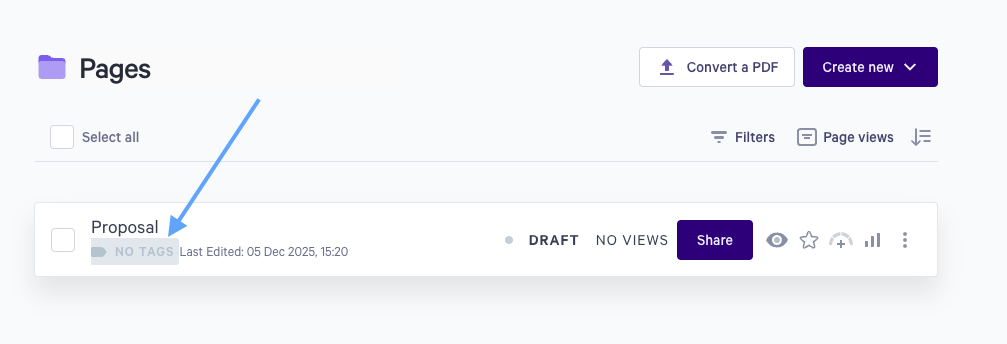
A box will pop up with a list of all your existing tags. Click any tag to add it.
If you need to add a new tag, type it into the search bar and hit Enter. That will apply the tag to your current page, and add it to your tag list for future pages.
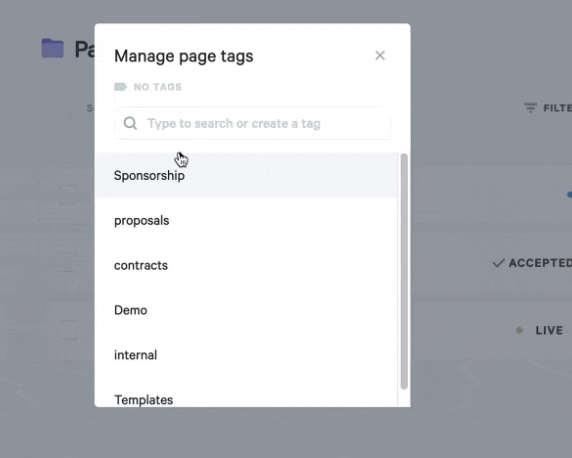
Removing tags
To remove a tag from any page, you'll take the same steps as you did to add it. When the pop-up appears, hover over the check mark, and then click the Remove tag icon.

To remove a tag completely from your account, you’d need to remove it from all pages it’s been added to. Once removed from all pages, the tag will no longer exist in the account.
Using tags
To filter your dashboard by tags, click the Filters menu at the top of your dashboard. In the Tags section, choose one or more tags. Only Qwilr Pages with those tags will appear in your dashboard view.
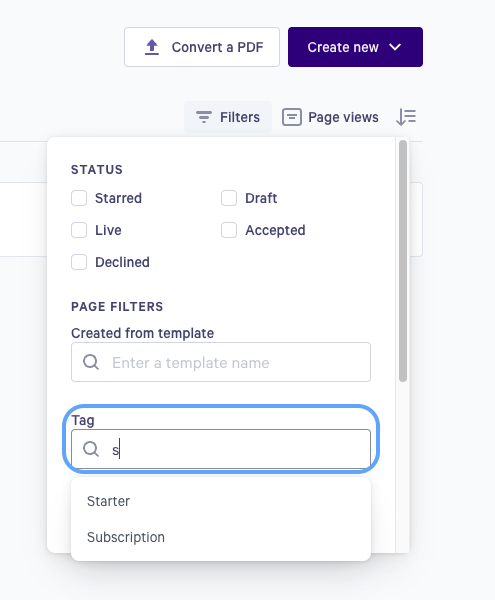
If you need help, email our Support Team at help@qwilr.com.
