Updating your credit card on file
Easily update your payment information: keep your Qwilr account current
Managing your payment information is crucial to ensuring uninterrupted access to Qwilr's powerful features. In this article, you'll learn how to check which credit card is on file for your account and how to update it whenever necessary. Whether you need to verify your current payment details or switch to a new card, we've got you covered with simple, step-by-step instructions.
In this article:
Which card do I have on file now?
Step 1. Click your initials in the top right corner of the page. Then choose Account Settings.
Step 2. From there, click Subscription.
Step 3. In the Payment section of the page, you can verify your current card details.
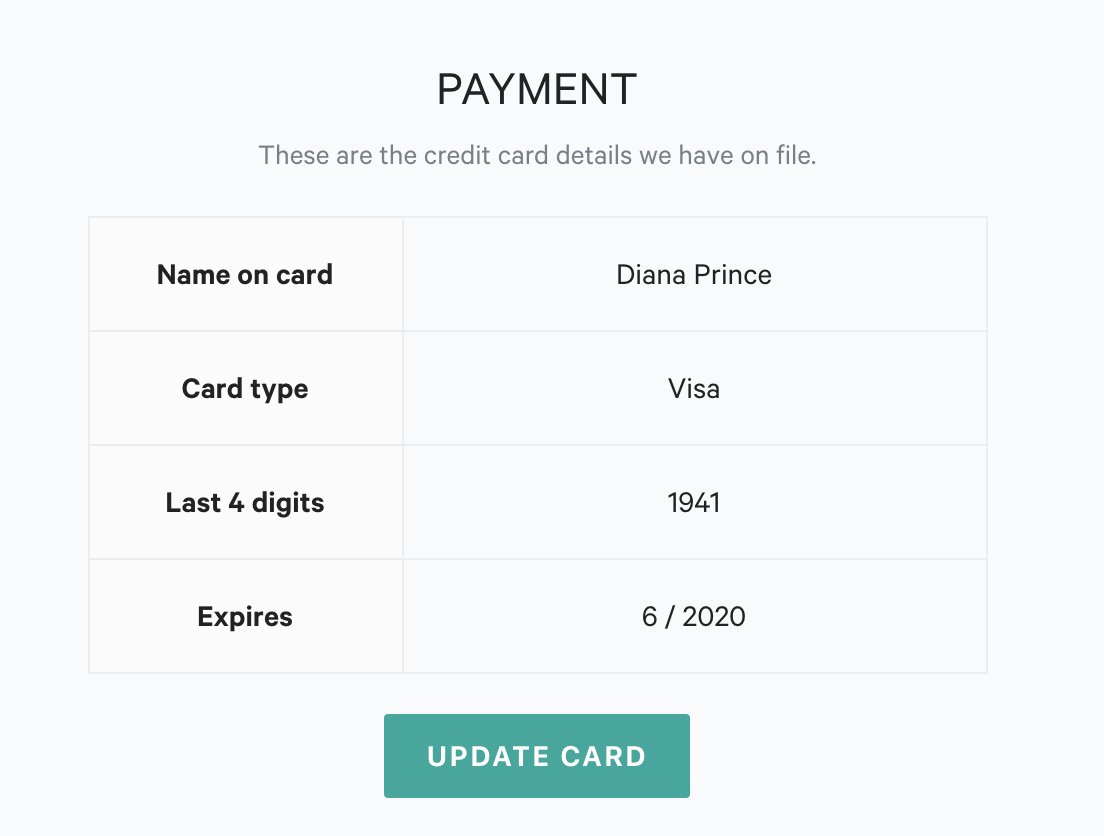
Updating your credit card
Step 1. Click your initials in the top right corner of the page. Then choose Account Settings.
Step 2. From there, click Subscription.
Note: If your account has reached a past-due state, this click will take you to the Plan Explorer page. Contact us at help@qwilr.com if you're unable to update your card details, and our Support Team will help.
Step 3. In the Payment section, click Update Card.
Step 4. Enter your new card information. Then click Submit to save changes.
Should you need any help, contact us at help@qwilr.com.
