Adding Social Media Sharing Links to Pages
Share it far and wide!

When you've created an awesome Qwilr Page, sometimes you want to share it with the world (rather than just one client). This is especially true if you've created brochures or marketing landing pages. With our built-in social sharing, you can add share buttons for Twitter, Facebook, and LinkedIn to your page with just a few clicks
Enabling social sharing
Step 1. To add social sharing links to your Qwilr Page, head into the page editor and click on the Share button.

Step 2. A pop-up will appear where you can access your sharing and security settings. Click on Other, just above the "Copy Shareable Link button".
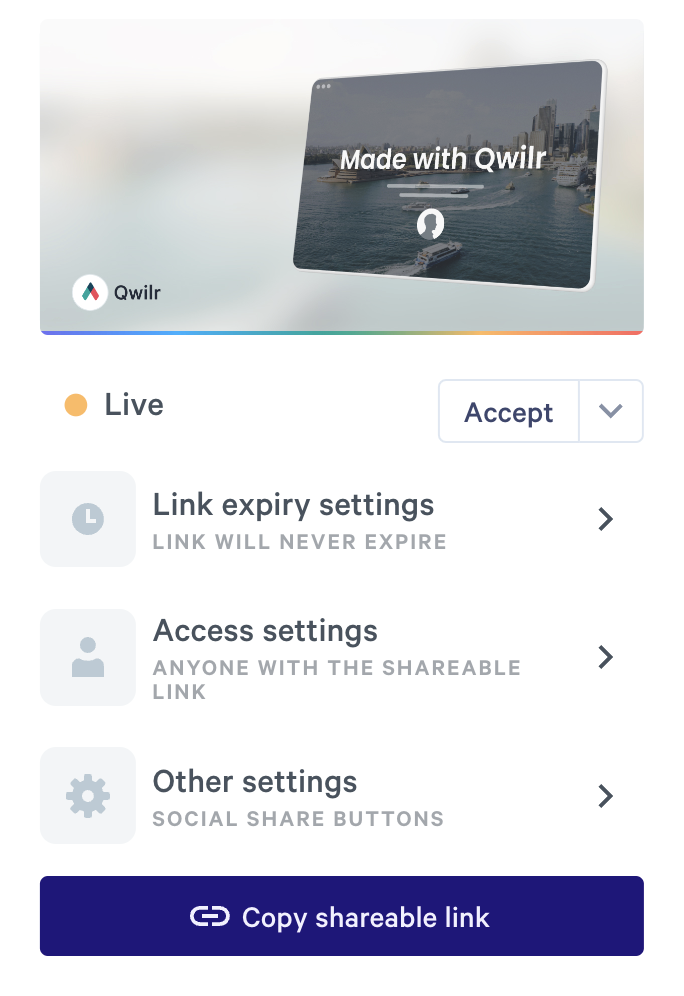
Step 3. From there, click on the Enable Social Share buttons switch.

Now you'll see Twitter, Facebook, and LinkedIn buttons in the first block of your Qwilr Page. When your clients click on them, they can start a social media post with your page name and URL automatically filled in.

Note: By enabling the social option, you'll also be making your Qwilr Page indexable by search engines. This means it can show up in search results.
Need help? Reach out to help@qwilr.com.
