Default report settings
Control your Default Report Settings with ease!
You will be able to set up Default Report Settings that will be automatically applied to all Reports you create. This means you're able to save time every you need to pull up a Report, as you can customize how they open by default!

In this article:
- Changing default timezone
- Changing default currency
- Setting up Saved Filters
- Default clean up settings
Navigating to your Default Report Settings
To manage Default Report Settings, head to yourAccount settings > Analytics & Reporting.
Here you will be able to manage:
- time zone
- currency
- Saved Filters
- Clean up settings.
Changing The Default Time Zone
In the Time Zone section, choose the time zone that will be automatically applied to your reports and click Update.

Changing The Default Currency
In the time currency section choose the currency that will be automatically applied to your reports. You will be able to update the currency in the report if needed without changing the default settings.

Saved Filters
If you'd like your reports to be based on specific page types, you can set up Saved Filters.
For example, you would like to build a report based on the pages created from your Awesome proposal template. For this, head to the Saved Filters section in the Analytics & Reporting and click Add a new Saved Filter. You will see a new Saved Filter created.

To select the pages for this Saved Filter click Edit. From there, you can select the template that was used to create these pages and/or the tag that is applied to these pages.
Under Has content select whether you'd like only particular pages (e.g include only the ones that have an Accept block) or all pages (select Any content) to be included.

To edit the Saved Filter name, highlight where it says Filter name and type in a new name:

You can also set a default Saved Filter, by heading into the filter's settings and checking the Set as default Saved Filter option.

To delete a Saved Filter, click on the three dots button next to the filter name and select Delete.

Default Clean Up
In the Default Clean Up, from the drop-down, select the number of days you want to set as the default to be applied to your Pipeline Reports. This will exclude all Pages that haven't been edited within the number of days you choose - prior to the time period you're reviewing. You can change this on the report page to adjust the data you're reviewing - it's just handy to have a default applied if you have a large number of pages that you haven't edited for a while, and don't want to include in your pipeline analysis.
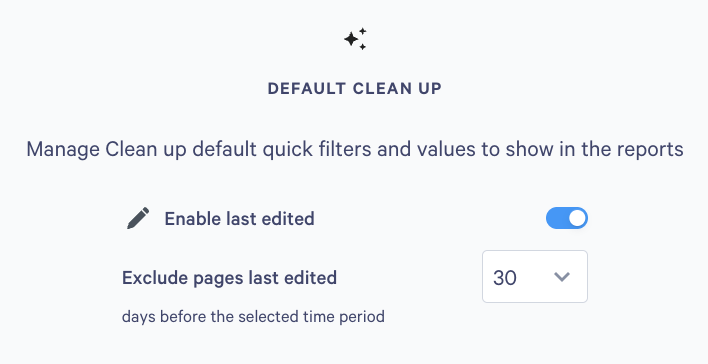
Got questions? Reach out to help@qwilr.com to get your questions answered!
