Adding a View Limit to Secure Your Qwilr Page
Secure the Page Perimeter!
For an extra layer of protection, you can add a view limit to your Qwilr Page.
A view limit is a great option if you want to make a very limited offer, or if you just want to be sure your page isn't being viewed and shared widely. Think of adding a view limit to your Qwilr Page like setting a guest list for a private party.
Only a select number of guests can attend, ensuring your event remains exclusive and isn't overwhelmed by unexpected attendees. Similarly, a view limit ensures that only a specific number of people can access your page, keeping your content controlled and private!

In this article:
Adding a view limit
You can restrict how many times a Qwilr Page can be viewed by your clients. It's kind of like Snapchat but for your Qwilr Pages.
Step 1. Click the Share button for the page, either from the dashboard or from the page editor.
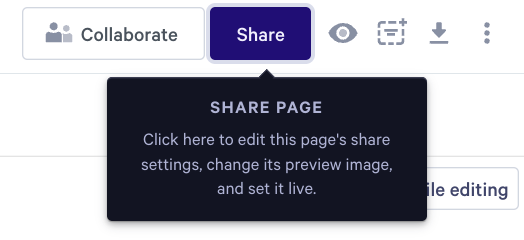
Step 2. In the pop-up, click Other settings.

Step 3. Enable the Restrict Number of Views switch, and enter the number of times your page can be viewed. Once that number has been reached, your clients will see an error message when they view the page.

What you'll see on the Dashboard
Once your client reaches the view limit, you'll see the status on your dashboard change to View Limit.

The Page will retain a Live status, although it's been disabled by the view limit. If you'd rather mark the page as Declined, click the Share button to access the settings pop-up. There, you can choose the Declined status.

Removing a View Limit
You can remove the view limit setting at any time. To do this, follow the steps above to head back to the view limit settings. Then disable the Restrict Number of Views switch.

Note: If your page reaches the view limit and then you manually set it as Declined, you can still manually set it Live later. If you do that, the view limit setting will still be in place, so you'll want to use the steps above to remove it.
Contact us at help@qwilr.com if you have any questions! We'd be happy to help out.
