Salesforce: Deleting a Template
In this article:
Note: The Salesforce integration is available on our Enterprise plan. Only account admins can delete templates.
Which Templates can I delete?
You can delete any Salesforce template that has no child pages. In other words, you can delete any template you haven't yet used in Salesforce.
To locate a template you haven't used yet, click Library toward the top left of your Qwilr dashboard, then choose Templates. That takes you into the template dashboard, where your Salesforce templates are stored.
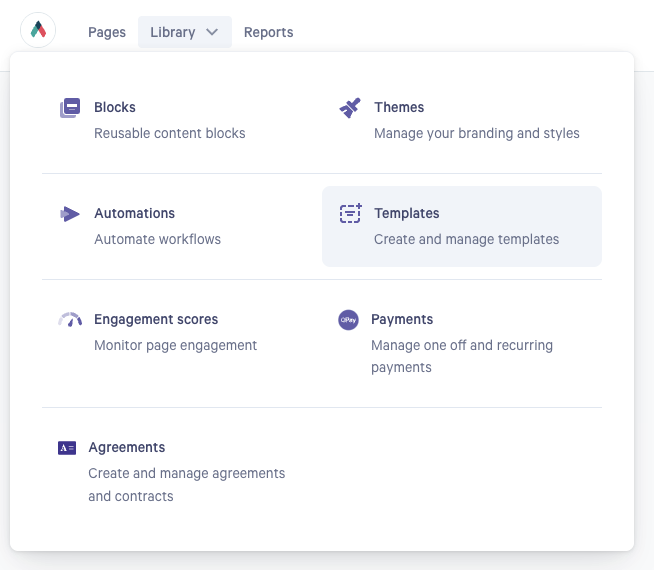
Locate the template you want to delete in the left menu. Then click more actions (3 dots) to the right of the template and select delete. It will confirm the deletion.
If a template cannot be deleted because you have already created pages from Salesforce in it, there will be a replacement phrase at the bottom of your More Actions list that reads Blueprints cannot be deleted.
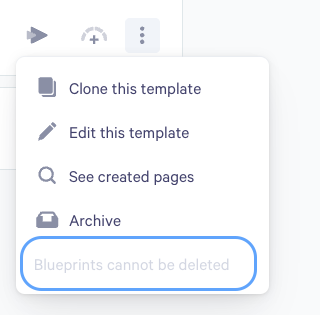
If you wish to delete a template from inside the template editor itself while editing it, click the More Actions icon (3 dots) in the top right corner, and choose Delete Template.

Confirm the change, and you're all set!

After you delete a Template, Qwilr will hold it in the Deleted folder of your dashboard for 30 days, and you can still access and restore it during that time.

After 30 days, it will be deleted permanently and not recoverable.
Archiving Used Templates
If you have used your Salesforce template to create page(s) from, you can archive it to remove it from your dashboard and use. However, all child pages will archive along with the template.
You can also check if your template has been used by going to the Pages Dashboard. You can hover over any Blueprint and if used, a View Children button will appear. If it does, it has been used and cannot be deleted.

Our team is here for you. If you have any questions, get in touch at help@qwilr.com.
