Cloning a Qwilr Page
You don't always have to create Qwilr Pages from scratch. You can reuse a page by cloning it, and then renaming and adding any edits you like.
In this article:
Note: Cloning a Qwilr Page is different from converting it to a template. If you need to make lots of similar pages, it's much easier to convert a template.
Cloning from the dashboard
There are two ways to clone a Qwilr Page.
From your dashboard, go to the page you want to clone and click the More Actions icon (3 dots). Then choose Make a Clone from the drop-down menu.


You'll see a notification in the top right corner of the dashboard. Click Go to Page if you'd like to open the new clone.

You'll also see the clone in your dashboard with the title, "Cloned From: [title of page]."

Cloning from within a page
Alternatively, while you're editing a Qwilr Page you can head to the top right corner and click on the More Actions icon (three dots). Then choose Clone.
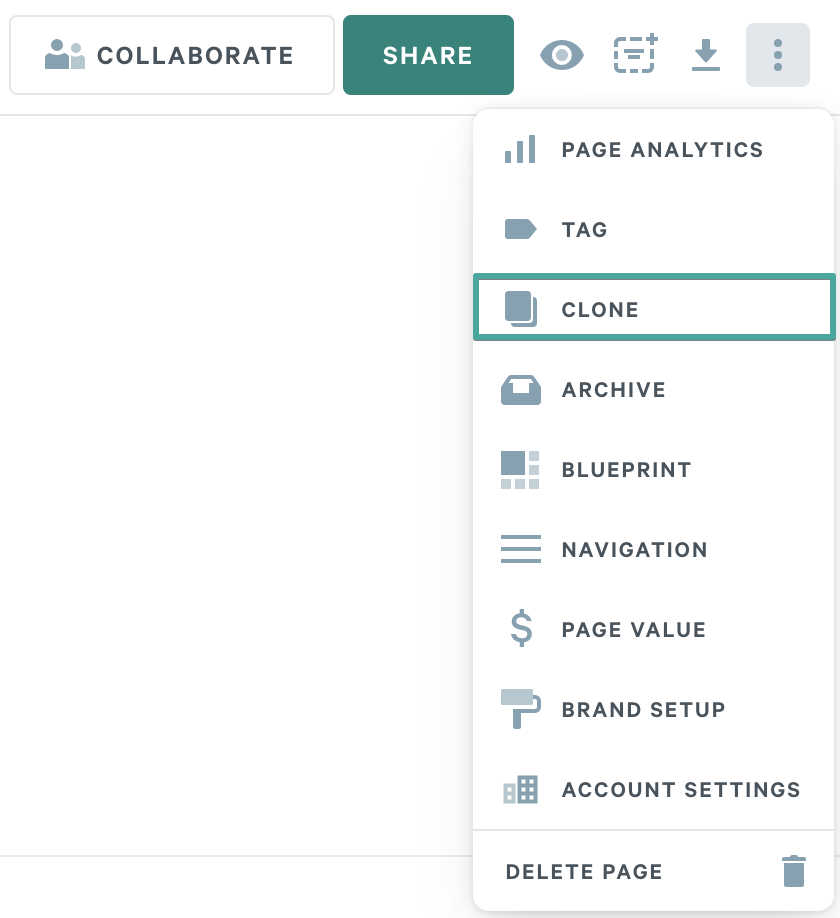
You'll see a notification in the top right corner of the editor. Click Go to Page if you'd like to open the new clone. Or if you'd rather keep working in the original, you can dismiss this notification.

You'll also see the clone in your dashboard with the title, "Cloned From: [title of page]".

Renaming a cloned page
Open the page you'd like to rename. You can edit the title in the top left corner.

Note: If you don't want to clone an entire page, you can also reuse individual blocks.
