Embedding Google Docs
Would you like to embed a Google Doc?
Sometimes, you may need to attach a detailed document such as a service agreement to your Qwilr Page. You can easily embed it by uploading it to Google Docs.
In this article:
Adding an Embed Block
Step 1. Choose Embed from the new block menu in your page.
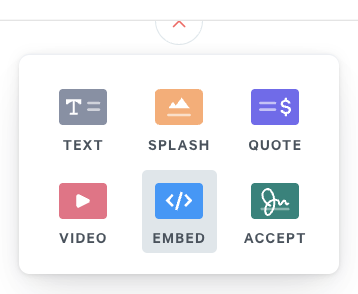
Step 2. You'll see a list of embed options available. Choose Documents, then Google Docs.
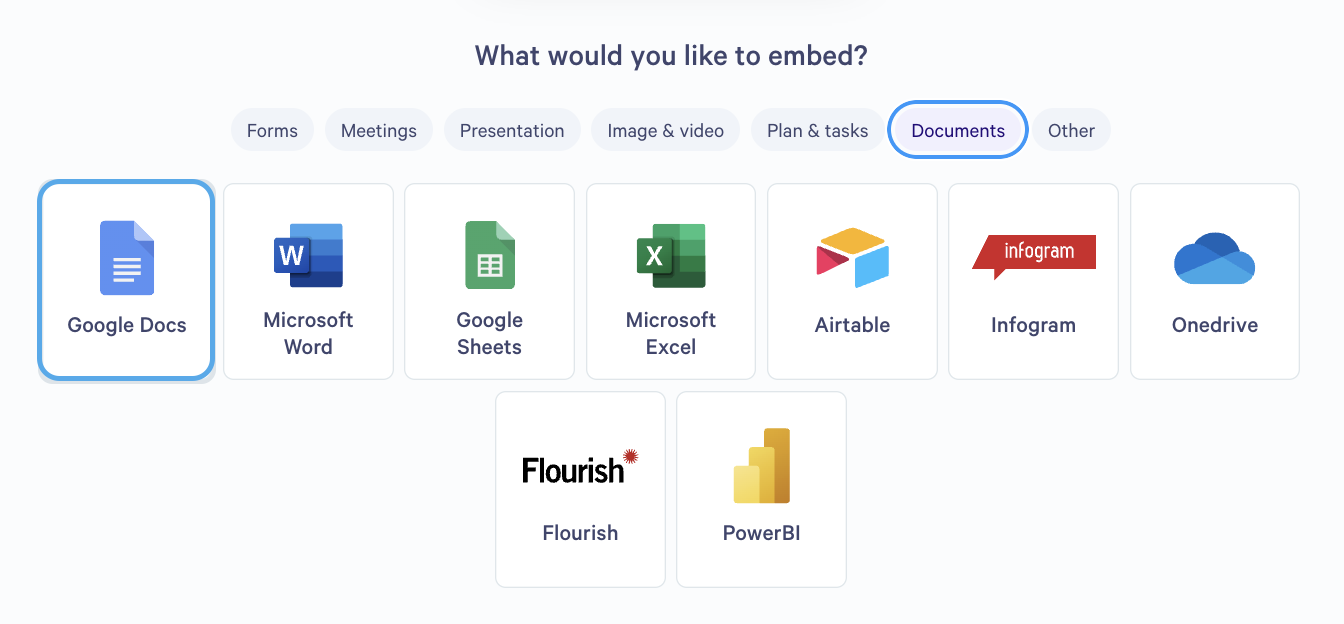
Step 3. You'll then see this form. Time to head to Google Docs and get your embed code.

Adding an Embed Widget
Step 1. Anywhere you're able to click on the + symbol in your Qwilr Pages and Templates, you'll now see the option to add embedded content from services like Google Docs.
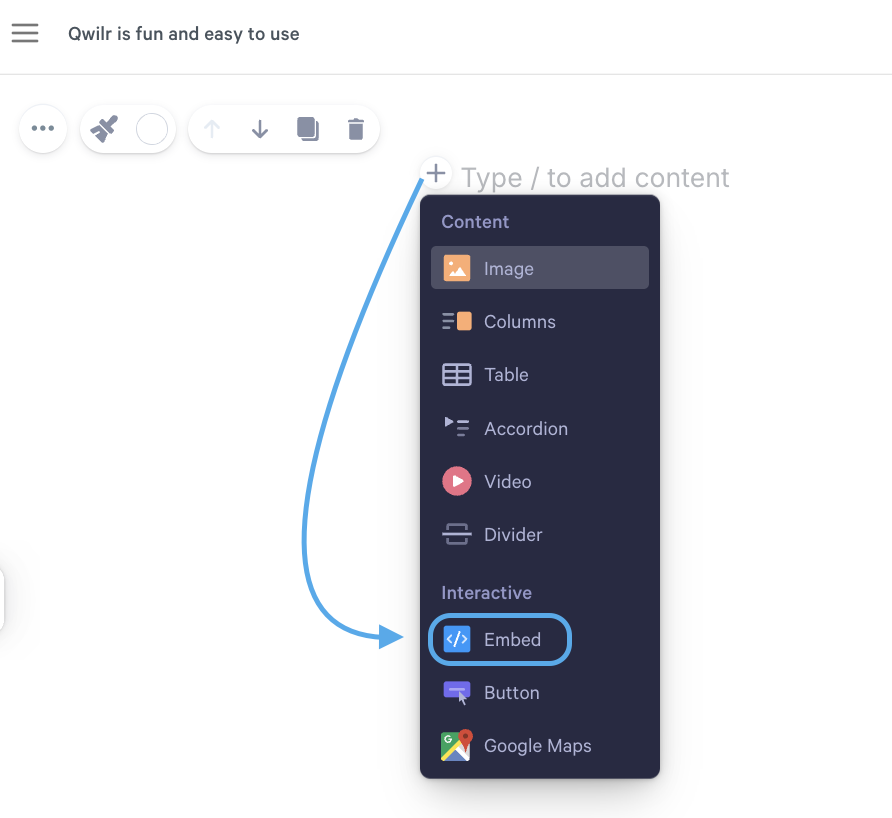
Step 2. From here, you'll see Categories - in this case select Documents and then Google doc.
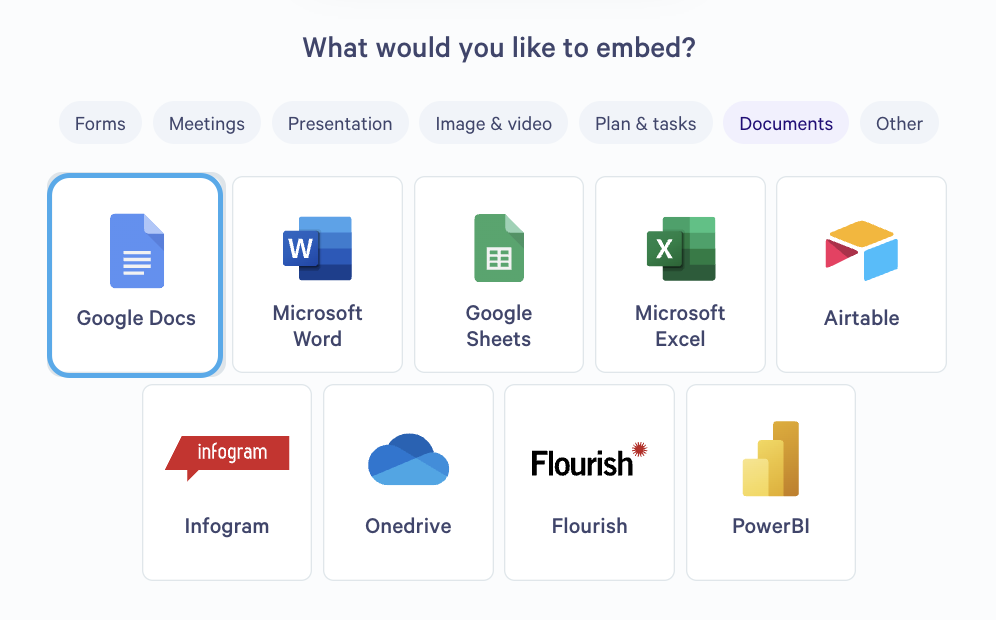
Finding the Google Doc embed code
Step 4. Open the Google document you'd like to embed. In the top left corner, click File and then choose Share --> Publish to the Web.
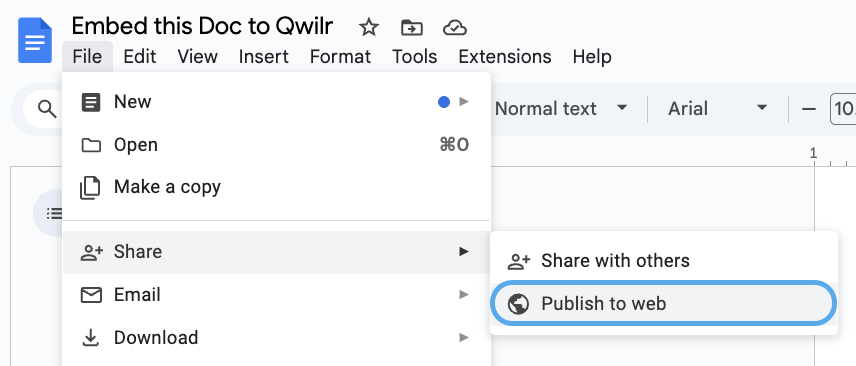
Note: Documents that are set as private won't display in your Qwilr Page.
Step 5. In the box that pops up, Click Publish. This makes your document publicly available, which allows your clients to see the embed in your Qwilr Page.

Step 6. From there, click the Embed tab and copy the embed code.

Step 7. Head back to your Qwilr page now. Paste the embed code into the box and click Embed.
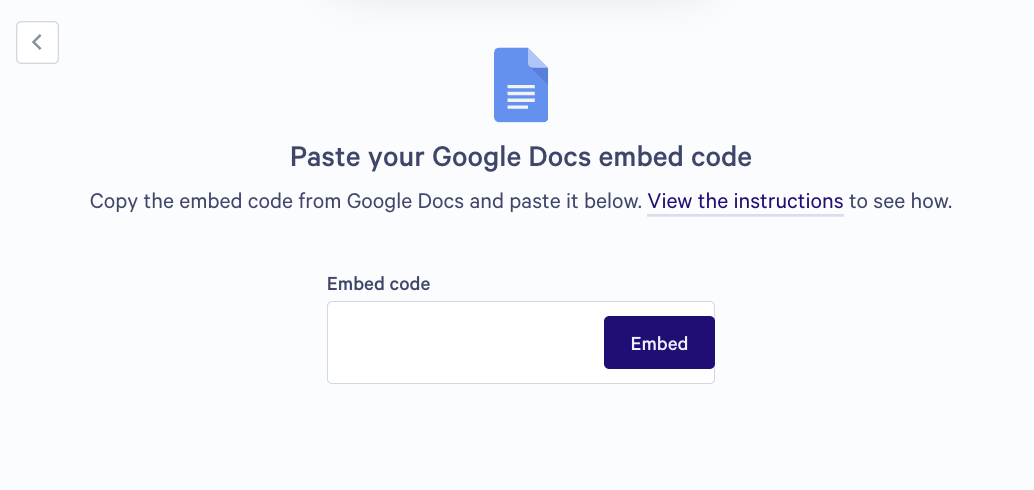
That's it! You should now be able to see your document in your Qwilr Page.
Got questions? Reach out to the team at help@qwilr.com
