Embedding Google Sheets
Looking for a way to embed Google Sheets?
Sometimes you need to present a detailed spreadsheet to your client. If you use Google Sheets, you can embed a full workbook or a single sheet right into your Qwilr Page.
In this article:
Adding an Embed Block
Step 1. Choose Embed from the new block menu in your page.
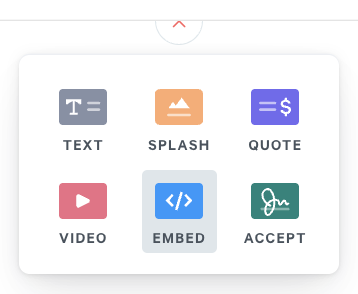
Step 2. Choose Documents, then Google Sheets from the list of available options.
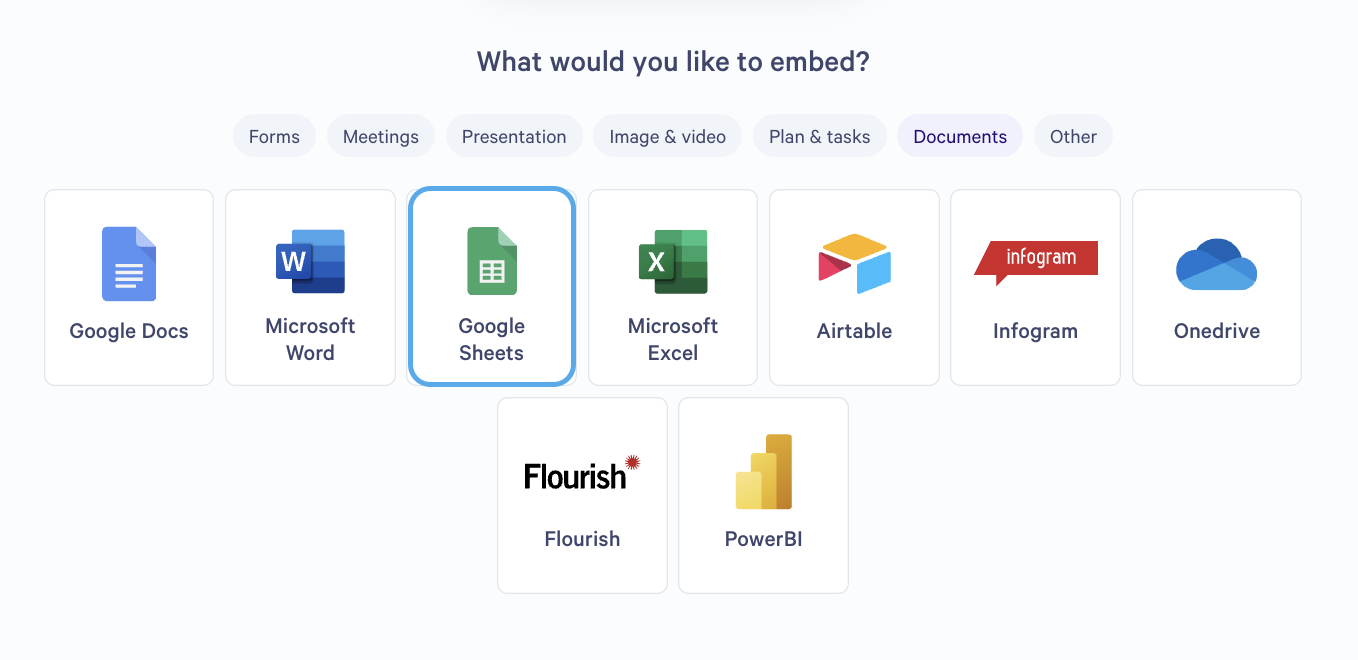
Step 3. You'll see this form. Time to head to Google Sheets to get your embed link.

Adding an Embed Widget
Step 1. Anywhere you're able to click on the + symbol in your Qwilr Pages and Templates, you'll now see the option to add embedded content from services like Google Sheets.

Step 2. From here, you'll see Categories - in this case select Documents and then Google Sheets.
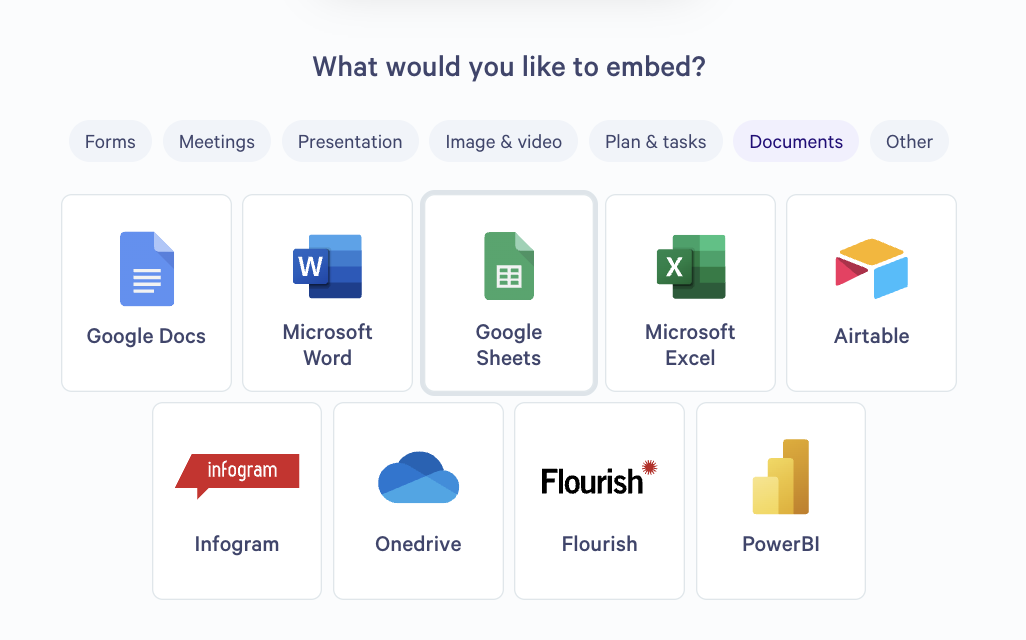
Finding the Google Sheets embed link
Step 4. Open the Google Sheet you want to embed. In the top left corner, click File and then choose Share > Publish to the Web.
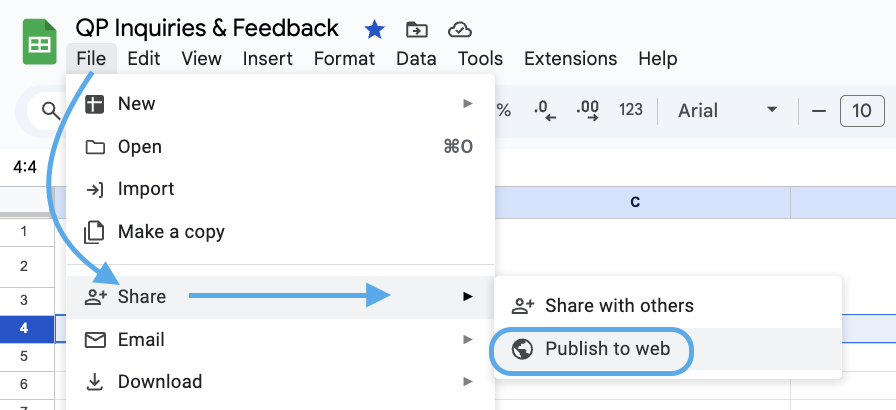
Step 5. Choose whether you want to publish the whole worksheet or a single tab. Make sure Web page is selected as the format. Then click Publish.
This makes the document publicly available so that your clients can see it in your Qwilr Page.
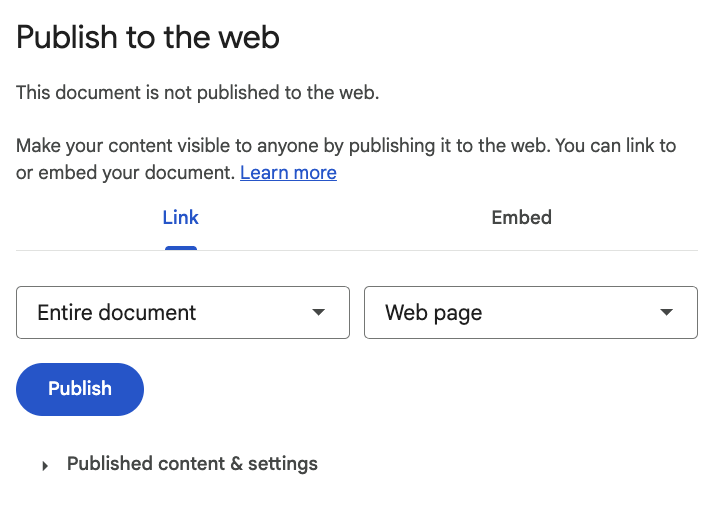
Step 6. Copy the link URL.
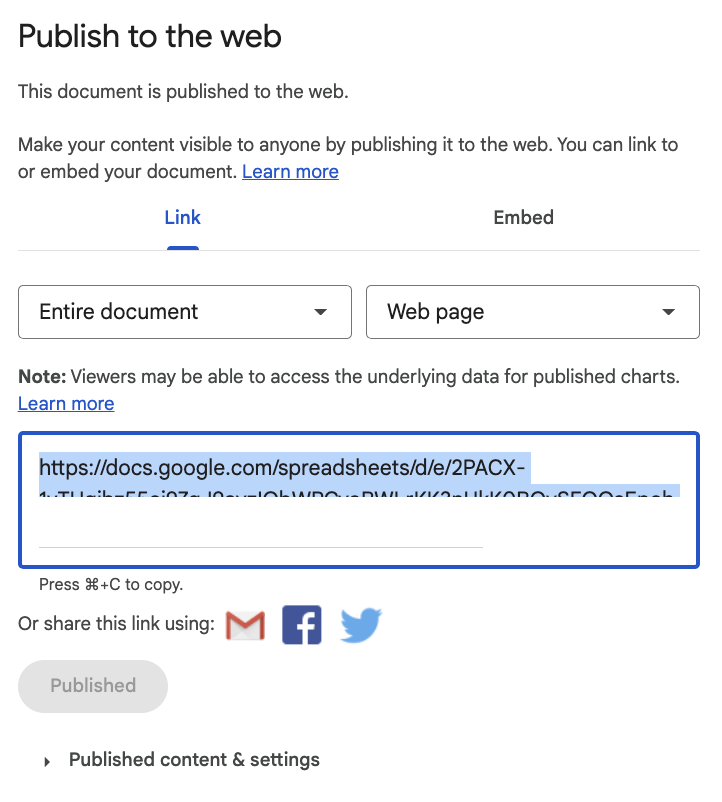
Step 7. Back in your Qwilr Page, paste the link into the box and click Embed.
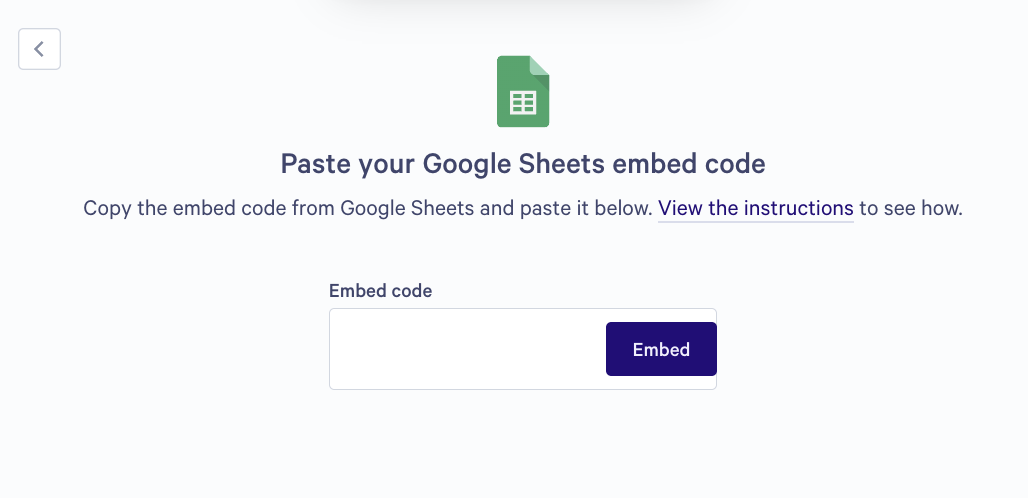
That's it, you're done! Your Google Sheet will now display in your Qwilr Page, in a read-only form.
For support, please email us at help@qwilr.com.
