HubSpot and Salesforce: Adding Tokens to Titles
When you're using our HubSpot or Salesforce integrations, it's a good idea to add at least one token to the title of your template. That way, each page you create will have a unique title.
In this article:
Adding Tokens to the title
You don't have to add a token to the template's title. Keep in mind, however, that without a token, every page you create from the template will have the same title. That can make it hard to keep them organized.
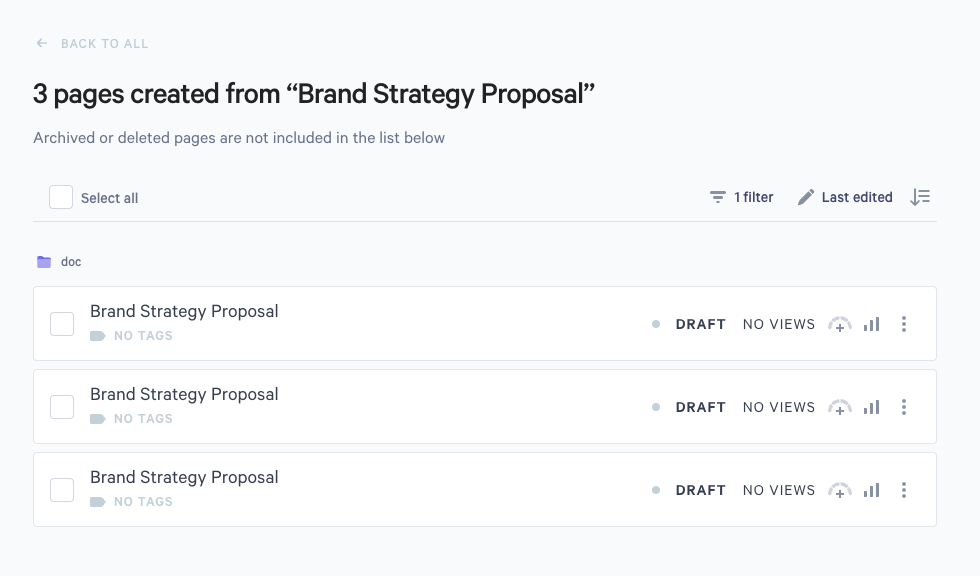
To create pages that have unique titles, you'll need a token in the title of your template.
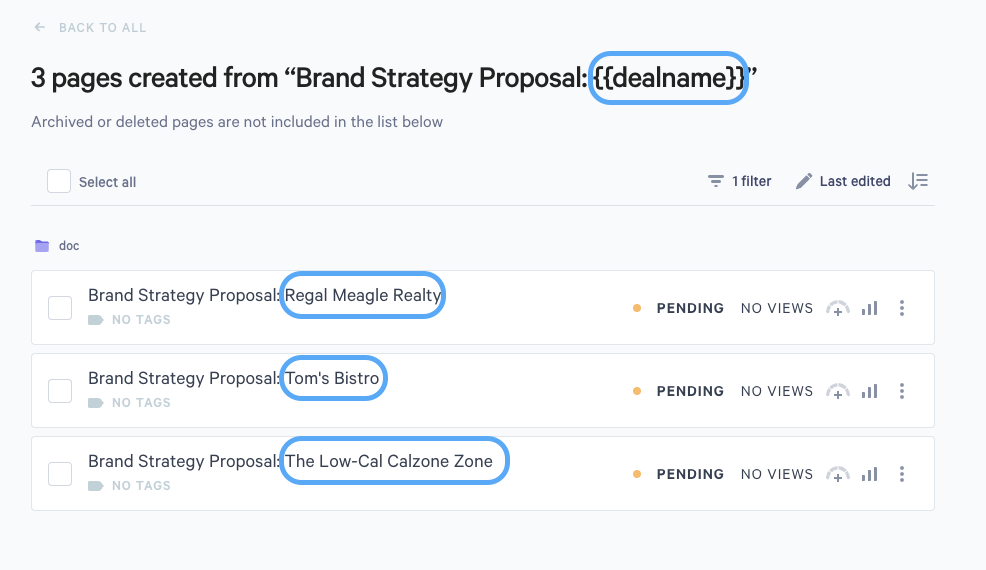
In the rest of your template, you'll use the token list for your CRM. But in the title, you'll need to type the token in manually.
The token text should be in 2 sets of curly brackets, like this:
(Enter your template title here): {{dealname}}
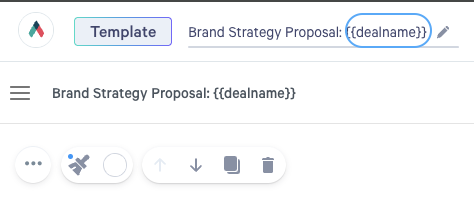
So, what do you put between those brackets?
Your CRM has specific formatting for this token text. If you don't match that exactly, the token will break. Here's where to find the correct formatting for your CRM:
HubSpot Token format
The best way to find the correct formatting is in your HubSpot account. Click the Actions button in the Qwilr widget, and choose Show Tokens. You'll see a list of available tokens in the correct format.
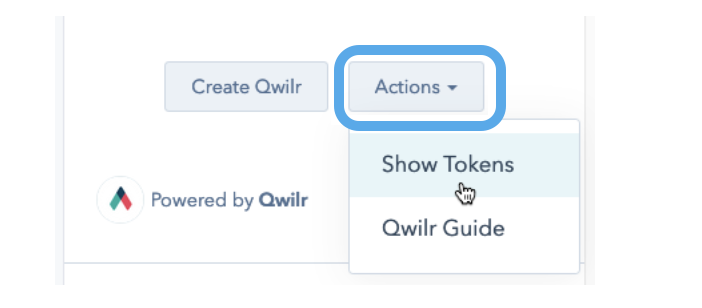
Copy the text from the list, and paste it between your curly brackets.
You can also tap on More actions and choose Copy API reference, then paste the result in the curly brackets.
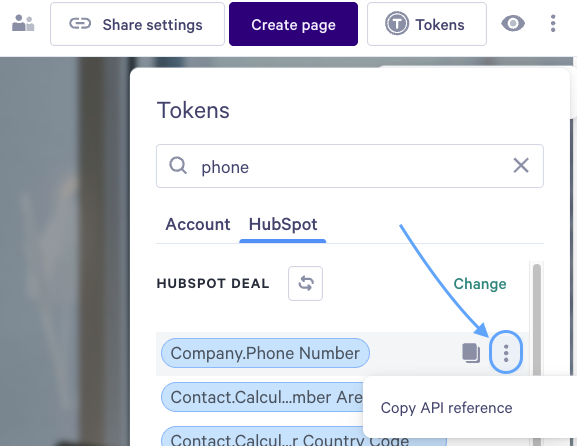
Salesforce Token format
Salesforce doesn't have an in-app reference, but you can use this list of commonly-used tokens.
Need help? Reach out to us at help@qwilr.com.
