Introducing QwilrPay - A New Way to Get Paid
What's better than using Qwilr to automate the acceptance process with your clients? Getting their payment too!
We’re thrilled to introduce QwilrPay – the easiest way to accept payments directly within your Qwilr Pages! Say goodbye to clunky, multi-step payment processes and hello to a seamless checkout experience that gets you paid instantly at the moment of acceptance.

What is QwilrPay?
QwilrPay is our new and improved Payments feature that allows you to collect payments instantly when a customer accepts your proposal, quote, or contract. Built to create a smooth and secure checkout experience, QwilrPay supports popular payment methods like credit cards and bank debits (ACH, BECS, SEPA, and more).

In this article:
- Setting up QwilrPay
- Setting a Qwilr Page to receive payment
- Account-wide Payment Settings
- Track your payments
- QwilrPay FAQ
- Setting up recurring payments (links to another article)
Firstly - Why QwilrPay?
- Frictionless Payments – Your clients can pay you directly within the Qwilr page, meaning fewer steps and a higher conversion rate.
- New Payments Dashboard – Track all payments in one central place, including paid and pending transactions.
- Flexible Admin Controls – Set up payments at the account level, manage permissions, and control who can edit payment settings.
- Fresh Checkout Experience – A brand-new, trust-building checkout flow designed to boost your credibility at the moment of payment.
- More Payment Options – Beyond credit cards, now support bank debits like ACH, SEPA, and BECS for smoother transactions.
Setting up QwilrPay
Step 1: To get started, as an Admin you can head over to our Library > Payments section, or you can access QwilrPay Setup in an Accept Block as shown below by clicking on the purple QPay icon.


Step 3: Once the steps are complete, you will be ready to start taking payments on your Qwilr pages 🎉. Below is an example of a view displayed under Library > Payments if you decide to go that route, or you can continue setting up your page to take payment.

Setting a Qwilr Page/Template to receive Payments
Now that your QwilrPay + Stripe account is all set up, you can begin requesting payments in your Qwilr Pages, which also means you can set this up at the Template level as well (the process is the same whether on a Page or Template, so we'll use a Page as an example below).
Step 1: Head to (or add) an Accept Block to your page. In the top left corner, click on the purple QPay icon, or click the More options menu (three dots in the top-right corner) and select Payments from the dropdown.

Step 2: Toggle the switch to Enable Payments, ensuring you have QwilrPay selected in the Payment Gateway dropdown.

Some key settings you can choose in this window are below, including:
- Require payment on accept: If toggled off, this will allow them to choose to pay now or later and you can customize the button text based on that. If turned on, it will not allow your client to accept your proposal without entering in payment information.
- Enable part payment: This will let you choose if you want to have a flat fee or percentage of the total proposal value paid upfront by choosing the dollar or percentage icon and entering in a value.
Note: The two above options can both be turned on, off, or individually be on based on your payment requirements.

What Your Buyer Sees
With this setting in place, your buyers will see a payment form added to the bottom of the default acceptance form. The amount due pulls in from the Quote Block.
They can have the option to enter a credit card and/or a bank account for bank debits like ACH/SEPA/BEC (depending on region). These payment options will appear regardless of whether you're using a standard Accept Block or if you add the Agreements option.

Account-wide Payment Settings
As an Admin on the account, account-wide payment settings and defaults can be managed in the Library > Payments section of your Qwilr Account. Start by clicking the Settings button in the top right:


You'll have three options here to manage your payments.
Default Options:
- Automatically enable Payments on all created Pages.
- Set the default in your account to require payment upon acceptance.
- Set the default in your account to enable partial payment.
- Show your buyers an alert on Pages specifically communicating that they can pay through the proposal before they accept the Page.

Payment Methods:
Your payment methods are actually connected and edited in your Stripe account directly, but Qwilr will show you a list on the QwilrPay settings of what payment types are enabled/disabled for your account and provide a quick button click option to go directly to your payment settings in Stripe to enable and disable different methods.

Permissions for Creators:
As an Admin user, you have full permissions to the account, but if you want your Qwilr Creator users to have specific permissions on updating payment options in their individual pages, you can manage that here too!
- Allowing them to turn off or on payments on particular pages.
- Allowing Creators to manage if the payment is optional now or later
- Allowing them to decide if full or partial payment is required.
- Allowing Creators to manage whether an alert is present on the page letting buyers know payment is available.

Track your payments
While you can certainly review your transaction history in Stripe, as an Admin in Qwilr you are able to find that same payment information by heading back to Library > Payments section of your Qwilr Account.
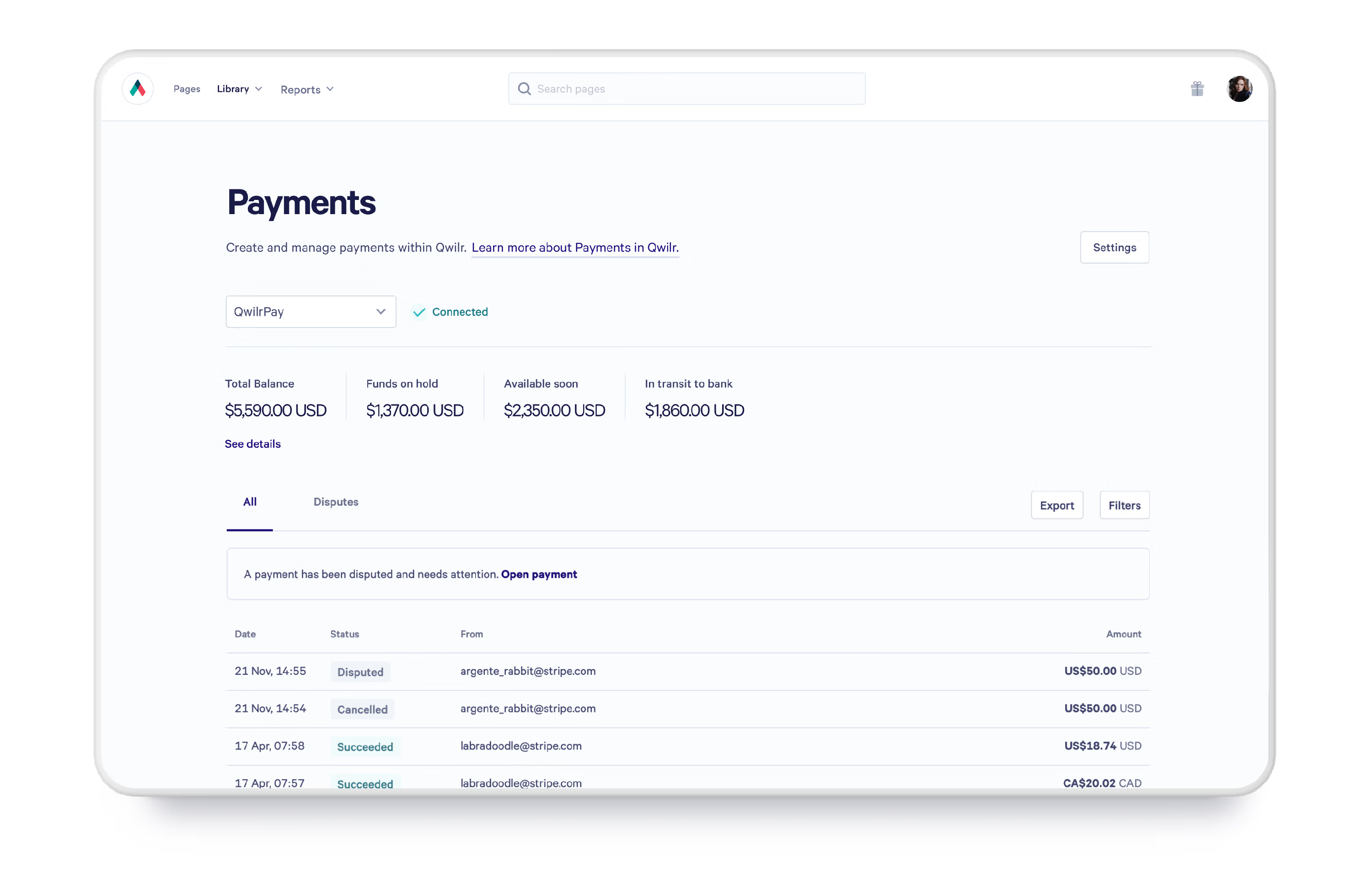
Here you can see quick information on your transactions, including you Total Balance, Next upcoming estimated payout and when it's expected to arrive, and the ability to see details which will give you a bit more information and allow you update your payout settings.
You can also find all your transactions listed below with their current status
- Try out the Export function for a CSV file with more detail per transaction.
- You can utilize the filter option buttons by Amount, Date, Status, or Payment method to sort your data on the dashboard right there.
- You can also click any individual transaction to receive further payment details like fees, card details, and the timeline of the charge.
QwilrPay FAQs
Q: I’m already using Stripe through Qwilr, what do I need to do?
A: Great news – your account will automatically transition to QwilrPay with all the new features! Please note: Stripe has enforced a single platform control policy. If this causes concern, we recommend starting a new Stripe account so that is connected to Qwilr only.
Q: I already have a Stripe account but haven't used it with Qwilr yet. Can I connect it to QwilrPay?
A: You can use the same email address to copy the details from your existing account by using the same legal entity. However, it will be a brand new account which is in line with Stripe's single platform control policy. Please note that if you do not set up a new Stripe instance, all your non-Qwilr account transactions will show within Qwilr. They will not be subject to our fees, however, Stripe does require you to have a single Stripe account to meet their single platform policy.
Q: Do I have to sign up to Stripe to use QwilrPay if I don’t have a Stripe account?
A: Yes. We are partnered with Stripe to manage all payments at this time.
Q: What are the fees for using QwilrPay?
A: Fees are detailed below:
- Payment Gateway Processing Fee: These fees are set by Stripe and can be found here.
- QwilrPay Application Fee: this may appear as an ‘application fee’ or ‘platform fee’ in the Stripe invoice. This is the fee that Qwilr charges for access to QwilrPay. At a base level:
- Business: 0.09% per transaction ($1000 USD would equal $0.90 cents)
- Enterprise: 0.05% per transaction ($1000 USD would equal $0.50 cents)
Q: What payment methods does QwilrPay support?
A: QwilrPay supports a growing list of payment methods, including major credit cards (Visa, Mastercard, Amex), Apple Pay, Google Pay, and bank debits like ACH (US), BECS (Australia), and SEPA (Europe). Availability may vary depending on your country and currency.
Q: Can I pass fees on to my customers?
A: QwilrPay doesn’t support automatic fee pass-throughs due to regulatory reasons. However, you can adjust your pricing to accommodate transaction costs if you wish.
Q: I use negative values in my Quote block to discount, instead of discount line items. Will that work?
A: QwilrPay doesn’t support negative line-item values. We recommend instead of a negative value discount, to apply a discount at the appropriate percentage or dollar amount at either the product line item level, table level, package card level, or in the total. More information on discounts can be found here.
Q: Can I use QwilrPay for recurring billing or subscriptions?
A: Yes! You are now able to setup and take recurring payments through QwilrPay! More info to be found on a separate help doc here: Recurring Payments with QwilrPay
Q: Are there limits for the size of the transactions for each type of payment method?
Yes, some payment methods have transaction size limits. You should refer to Stripe to confirm each method's limits, but some of the common ones are listed below. (Please note that these can generally be lifted by contacting Stripe Support. Stripe support will ask some questions to justify the raised limits. Also, these are correct as of March 2025 and being Stripe, are subject to change.)
- BECS (Au): For new users, BECS Direct Debit transactions have a default limit of 1,500 AUD per transaction and 4,500 AUD per week. If you need higher limits, contact Stripe Support.Click here to read the Stripe Help Article.
- SEPA: SEPA Direct Debit transactions have a limit of 10,000 EUR each. For new users, there’s an additional weekly limit of 10,000 EUR, which quickly increases as you process more SEPA direct debit payments. If you need higher limits, contact Stripe Support.
- ACH Direct Debit: Whilst there are no set limits, limits may be applied based on historical payment volumes/sizes. This is often true when the user is bringing existing volume onto Stripe, or the user's business model is based on high-volume ACH transactions. It is possible to manually increase the limit by contacting Stripe Support.
